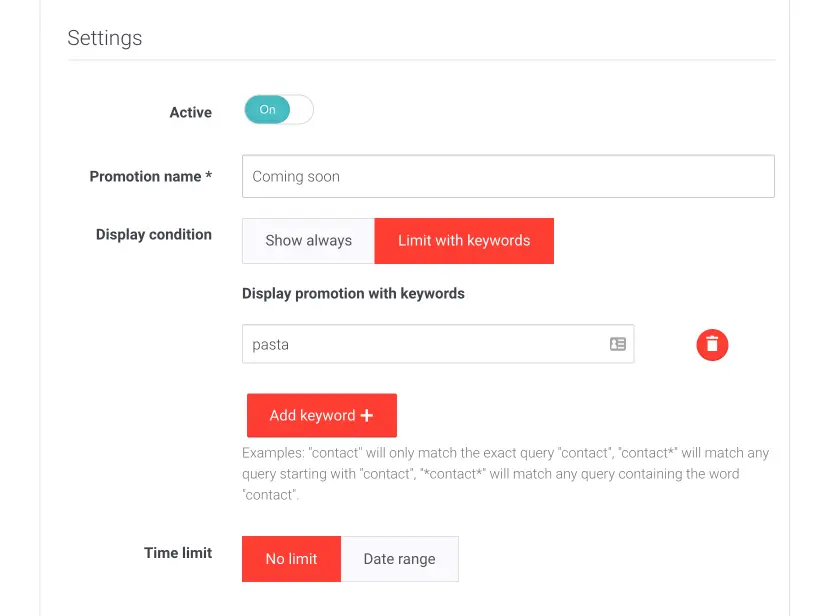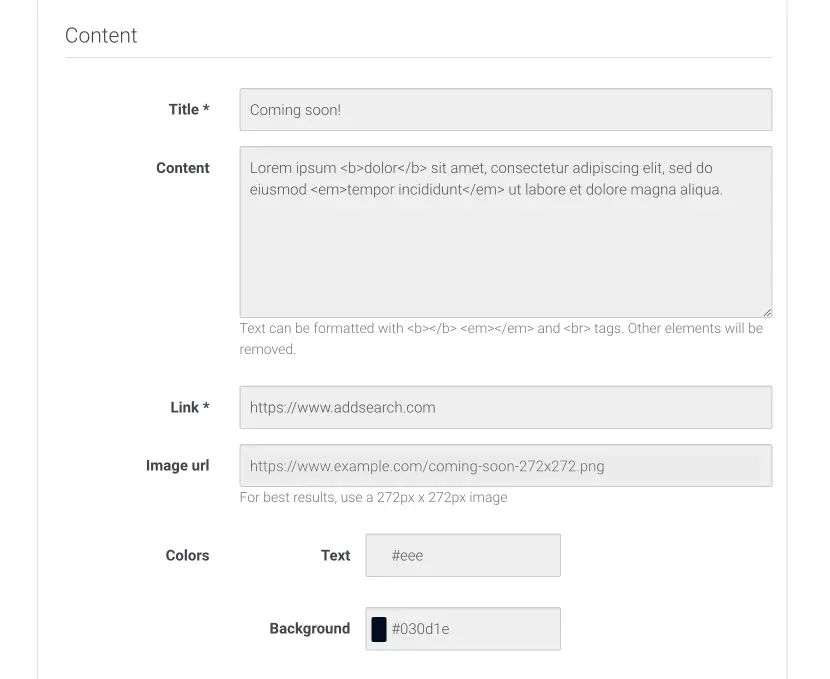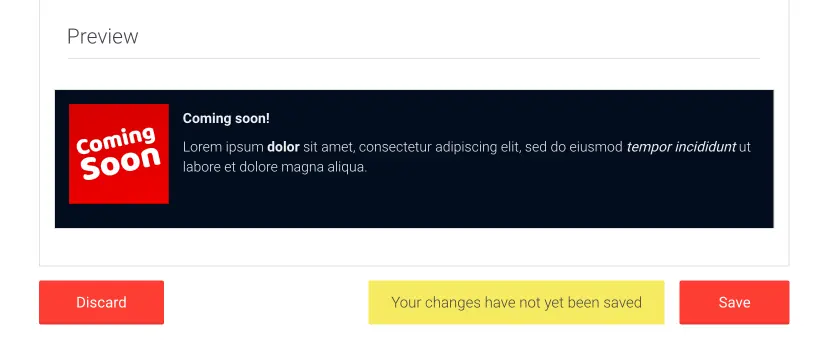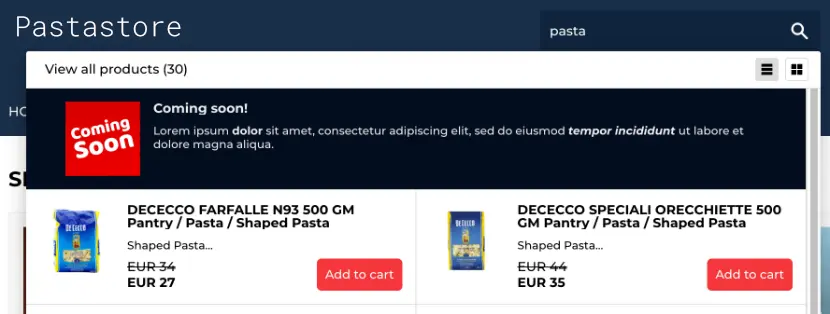Promotions – Add Promotional Banners to Your Search
The promotions feature allows you to create, style, and display a search item shown first in the search results. You can advertise the promotion on all searches or for specific keywords. You can also define a time limit for the promotion to hide the promotion after a particular date or time.
The Promotions feature allows for multiple active promotions simultaneously, but only one promotion will be shown in the search results simultaneously.
If you have created more than one promotion with the same keyword, the promotion highest on the promotions list on the Promotion page will be shown first. You can arrange the promotions with the arrow buttons next to the promotion.
Promotions’ benefit is guiding your visitors to the most important pages. For instance, you can promote products for a Black Friday sale or topical announcements on your website.
Instructions
To set up promotions, follow these instructions:
In the Shopify admin:
- Go to Intelligent Search & Filter app page
- Click Go To Your AddSearch Dashboard button to open the AddSearch dashboard
In the AddSearch dashboard:
- Go to Promotions under Manage results
- Click Add new to create a promotion
Name, display and duration settings
- Add a name for the promotion
- Select Show always or Limit with keywords as the display condition
- Select No limit or Date range to define the duration
Content and look & feel settings
- Enter the title and the content for the promotion displayed in the promotions item
- Insert links to the promoted web page and the image for the promotion
- Choose colors for the text and the background
Preview
To see the changes scroll down to the bottom of the page.
- Click Save to submit changes
Here is what the promotion item looks like.
Was this helpful?
Need more help?
We’re always happy to help if you couldn’t find an answer in our documentation. Feel free to contact our support or connect with the sales team.