Date Boost
Date boost increases the ranking of the most recent pages. You can also adjust the decay time of the date boost to extend or shorten the period in which the documents are boosted.
For instance, a news site would benefit from the date boost with a short decay time, where the most recent topics should be ranked over the older news items.
A company site with a series of periodical reports would benefit from a date boost with an increased decay time to rank the reports higher for a longer time.
Please note that you need to specify the publishing time on the web page; otherwise, the indexing date of the web page is used.
If you want to sort results by date, you can use the settings generated by the Search Designer.
Date boost user interface
The Date boost user interface consists of Graph, Maximum multiplier, and Multiplier decay/day values.
The section on the right consists of the search field, the switch for enabling or disabling the visibility of Pinned results and Promotions.
Below the switch, you will find the search results used to monitor in real-time how the modified Date boost affects the search results.
The Date boost tool is comprised of two modifiable properties: Maximum multiplier and Multiplier decay/day. The decay value will be subtracted from the multiplier value daily, reducing the boost over time. For example, if the Maximum multiplier property is set to 10, and the Multiplier decay/day is set to 0.75:
- The document published today will have a boost multiplier of 10;
- The document published yesterday will have a boost multiplier of 9.25;
- Documents published more than 13 days ago will have their regular score.
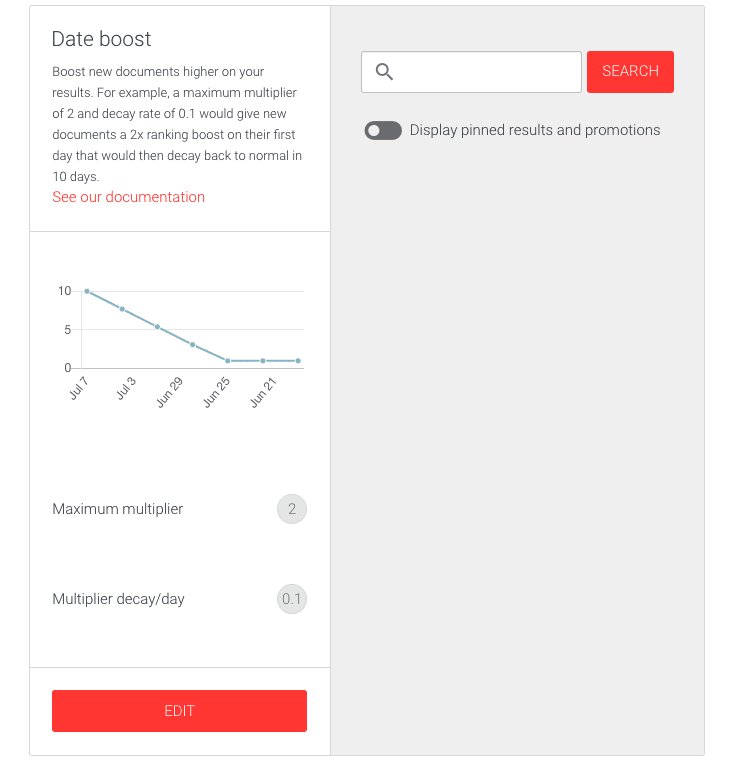
Modifying the date boost values
To modify the date boost values, follow these instructions:
- Login to your AddSearch Account
- Go to Ranking tools under Manage results
- Click the Date Boost link
- Click Edit button to enter the editor
- Use the sliders or enter numbers to the input fields to change the values
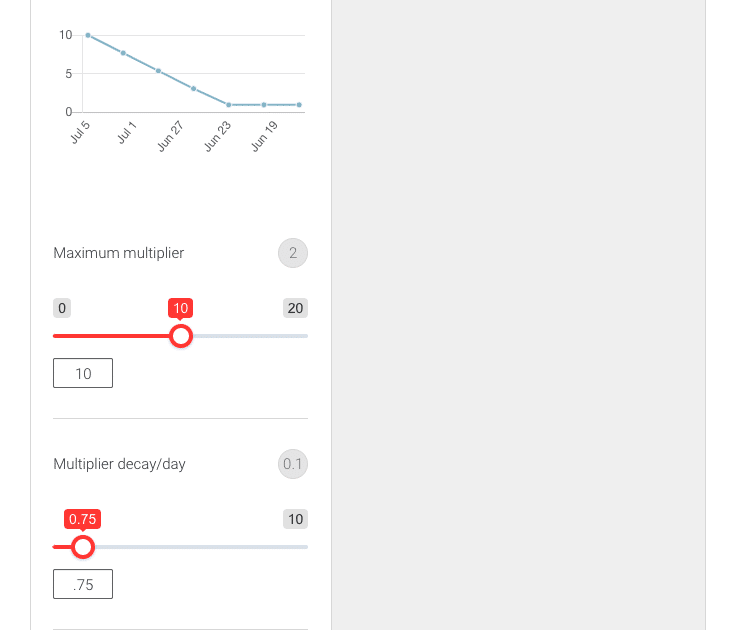
- Click
- Save button to save the changes
- Cancel button to cancel the changes
- Restore defaults button to restore the defaults
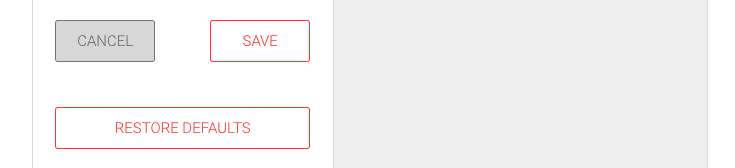
Was this helpful?
Need more help?
We’re always happy to help with code or other questions you might have. Search our documentation, contact support, or connect with our sales team.