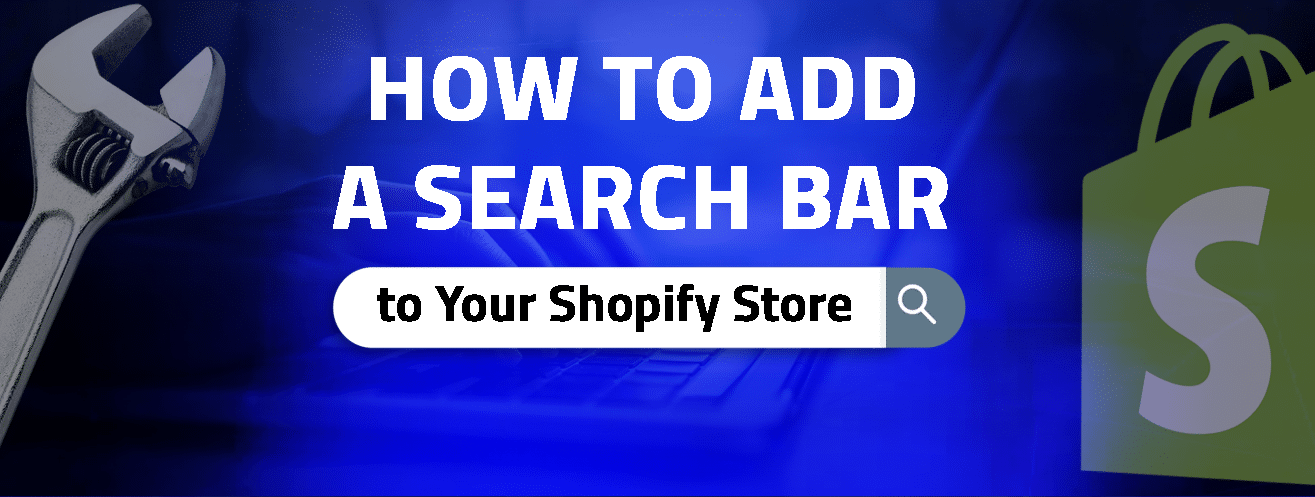In any business, time is money, and in the world of e-commerce, this is especially true. Consumers want faster and more convenient ways to shop, and having a functional Shopify search bar can make all the difference. Shoppers need to quickly find exactly what they’re looking for on your site. This is where AddSearch’s Shopify search app comes in.
AddSearch offers a powerful, functionality-driven solution that enhances the Shopify search bar experience. It provides both an excellent user experience and valuable, actionable insights for store owners. Let’s dive deeper into how to add a search bar in Shopify using the AddSearch Site Search solution.
Isn’t There Already a Shopify Search Bar?
Does Shopify have a search function? The Simple answer is yes.
You might ask yourself why you need to pay for an external search solution when you can already get the Shopify search bar for free.
That’s a valid question, and in all honesty, if you’re starting out and, for now, your store carries only a small catalog of products, what the Shopify search bar offers functionality-wise is perfectly adequate.
However, as your content grows, you’ll soon start noticing that the default search engine’s lack of more robust features, such as autocomplete, may hold back your growth.
How to Add Search bar in Shopify Header?
Are you wondering,” How do I add a search bar to my Shopify Theme?” Well, wonder no more. To create a search bar in Shopify, you can add a search form to your theme’s header or create a separate page for search results. However, a simpler and more effective way to add search functionality to your Shopify store is by using a third-party search solution like AddSearch.
AddSearch provides a powerful search engine called “AddSearch’s Intelligent Search & Discovery” that can be easily integrated with your Shopify store using their app. With AddSearch, you can create a search box, customize the look and feel of the search results page, and even enable advanced features like autocomplete synonyms and analytics.
To add a search bar to your Shopify header using the Shopify Intelligent Search & Filter app, follow these steps:
- Install the Intelligent Search & Filter App: Go to the Shopify App Store and install the Intelligent Search & Filter app.
- Open the App Settings: Once installed, go to your Shopify admin, click on Apps, and select Intelligent Search & Filter.
- Customize the Search Bar: In the app’s settings, you can easily customize the search bar’s appearance and choose where it should appear on your site.
- Enable Header Search Bar: Enable the option to add the search bar to your header. The app provides simple instructions to position it in the header section.
- Save and Publish: After making your customizations, save your changes. The search bar will now appear in your Shopify store’s header.
Using Intelligent Search & Filter, you can quickly add an efficient and customizable search bar to your Shopify header.
How Do You Replace Your Default Search Bar with the AddSearch Shopify Search Bar App?
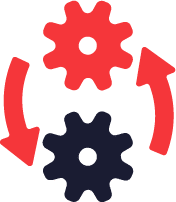
Replacing your existing search bar with AddSearch is effortless. All you have to do is look up AddSearch in the Shopify App Store and hit install, and the app does the rest.
Et voilà! Your Shopify store is now equipped with an intelligent, lightning-fast site search solution.
You can now confidently tick site search off your list of things to worry about. Sit back, relax, kick your site search experience onto cruise control, and let the AI and the machine learning algorithm do their thing. Happy days!
Can You Customize Your AddSearch Search Settings and Experience in Shopify?
Definitely, there are several customization options available with AddSearch, which can be manually changed and adjusted to affect your Shopify site search experience’s overall appearance and functionality (read our blog post “The Ultimate Guide for Search Bar Design” for tips and best practice advice), but for now, let’s look at a few key tweaks and changes you can make to get the best out of AddSearch:
Change Your Layout Color in Shopify Search Bar App
Switch between dark and light layouts so that your search results page matches the design of your store.
Help Your Visitors by Creating Search Suggestions and Filters
Guide your visitors to better internal search results by suggesting the most popular search terms. You can also use filters to help visitors find content that is relevant to them.
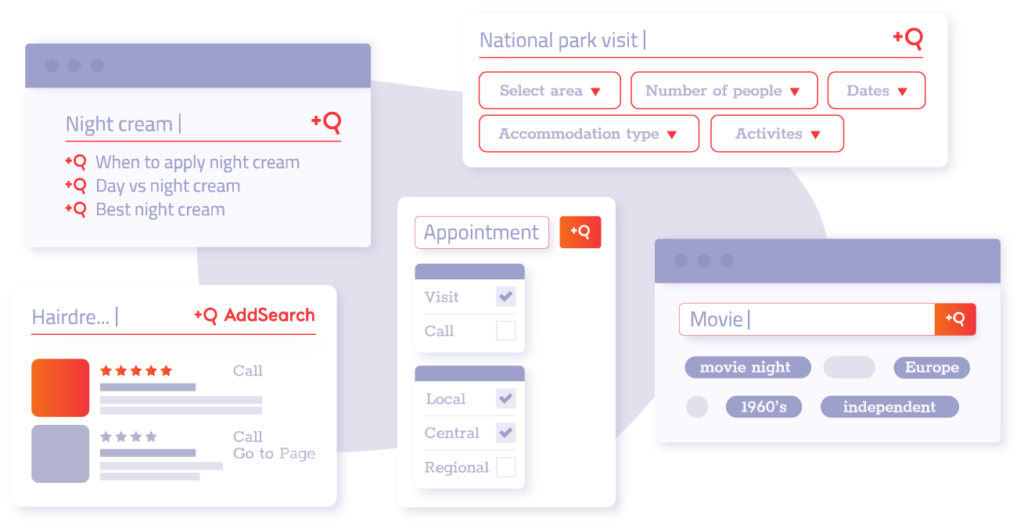
Define Synonyms
Create and define synonyms to ensure that different keywords with the same meaning lead users to the same relevant search results.
Curate Results for Specific Keywords with Pinned Results
Pinned results allow you to select and arrange search results for a keyword. When your visitor searches for a keyword, AddSearch shows the pinned results before other search results.
Promote Your Upcoming Sale or Event with the Shopify Search Bar
Add a temporary or permanent promotional banner for your upcoming sales event. Easily create campaigns for whatever you’d like to promote to your visitors.
Promote the Right Content for Business-Critical Searches in Shopify
With AddSearch, you can adjust the search results ranking for specific keywords. You can use the analytics tool to find the most searched terms and then rank the pages according to your preferences.
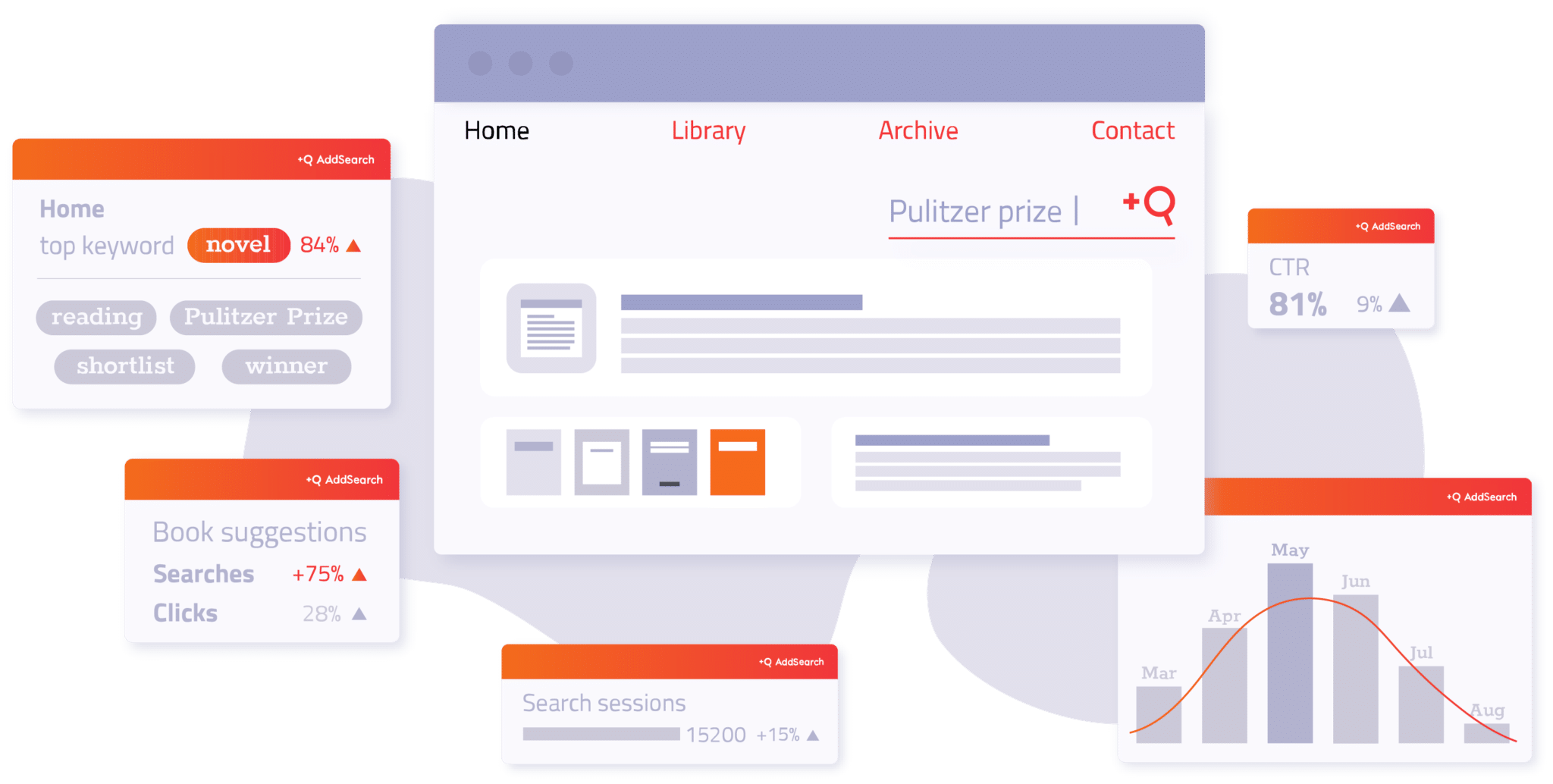
What If I Want More Advanced Customization of My Shopify AddSearch Search Bar Experience?
But what if you want a little more than just tweaks? What if you want more personalization? How do you customize my search bar in Shopify? Don’t worry, my friend; AddSearch has got your back. Talk to our support team, and let’s discuss how we can help you design the best search experience for your store.
Do’s and Don’ts While Integrating a Shopify Search Bar
When integrating a search bar into your Shopify store, there are key do’s and don’ts to ensure the feature is effective and user-friendly:
Do’s:
- Do Ensure It’s Easily Visible
Place the search bar in a prominent location, typically at the top of the page or in the header, so customers can easily find and use it. - Do Use Auto-Suggestions
Implement auto-suggestions or predictive searches to help users find products more efficiently and improve the overall search experience. - Do Optimize for Mobile
Ensure the search bar is responsive and works seamlessly on mobile devices, as many shoppers will use smartphones or tablets to browse your store. - Do Include Filters and Sorting Options
Provide filtering options (e.g., by category, price, size) in the search results to help users narrow down their search and find products more easily.
Don’ts:
- Don’t Make the Search Bar Too Small on Shopify Header
Avoid making the search bar too small or hard to locate. A tiny search bar may discourage users from using it altogether. - Don’t Ignore the Results Page
Ensure that the search results page is clear and organized. It should not be cluttered or difficult to navigate. It should display relevant products with clear titles, images, and prices. - Don’t Allow Irrelevant Results
Avoid showing irrelevant products in search results. Ensure your search algorithm is accurate and returns relevant, high-quality products based on the user’s query. - Don’t Overcomplicate the Search
Don’t add too many features or make the search functionality complex. Keep it simple, intuitive, and user-friendly to avoid overwhelming the customer.
Following these guidelines will help enhance the search experience for your Shopify store visitors and increase the chances of conversions.
Conclusion
Adding a search box to your Shopify site with a search bar app is a no-brainer. It’s a quick and effective way to improve your customers’ experience, helping them find what they’re looking for quickly and easily. It’s a crucial feature that every online store should have. It’s the key to unlocking higher conversion rates, customer satisfaction, and reduced bounce rates.
FAQs
How to tweak Shopify search bar settings using AddSearch?
To tweak your Shopify search bar settings using the Intelligent Search & Filter app, follow these steps:
- Install the Intelligent Search & Filter App: If you haven’t already, install the app from the Shopify App Store.
- Open the App: In your Shopify admin, go to Apps and select Intelligent Search & Filter.
- Access Search Settings: Once inside the app, navigate to the Search Settings section, where you can adjust various options such as search result display, sorting, filters, and more.
- Customize Search Behavior: You can tweak settings such as:
- How search results are shown (e.g., product names, categories, tags)
- Search result filtering (e.g., by price, type, etc.)
- Autocomplete and suggestions.
- Save Your Changes: After making the desired changes, make sure to save them. Your updated search bar settings will now be live on your store.
With Intelligent Search & Filter, you can easily customize your Shopify search bar to improve the shopping experience for your customers.
How to add a search bar only for Shopify blog searches?
To add a search bar for only searching your Shopify blog using the Intelligent Search & Filter app, follow these steps:
- Install the Intelligent Search & Filter App: First, install the app from the Shopify App Store.
- Open the App Settings: Go to your Shopify admin, click on Apps, and select Intelligent Search & Filter.
- Customize Search Settings: In the app’s settings, choose to limit the search results to blog posts by selecting Blog Search as the filter option.
- Add the Search Bar: Enable the blog search bar in the settings and select the placement for your blog search. You can place it in the sidebar or any other section of your blog page.
- Save and Apply: After configuring the settings, click Save. The search bar will now allow visitors to search only through your blog posts.
Using AddSearch, you can easily add an advanced and dedicated search bar for your Shopify blog, improving the search experience for your content.
What is Shopify advanced search?
Shopify Advanced Search is a feature that enhances the default search functionality on your Shopify store. It allows customers to find products more efficiently by offering better search results and filtering options. With advanced search, users can search by specific attributes such as product type, price range, tags, and more. It helps improve the shopping experience by providing more accurate and relevant search results, making it easier for customers to find exactly what they’re looking for. You can enhance Shopify’s search capabilities further by using apps like Intelligent Search & Filter or AddSearch for even more customization and features.
How does Shopify search work?
Shopify search works by scanning your store’s product titles, descriptions, and tags when a customer enters a search term. It then displays products that match the keywords in the search results, typically sorted by relevance. However, Shopify’s basic search can be limited in its accuracy and customization. For a more advanced and refined search experience, you can use apps like AddSearch to improve result accuracy, add filters, and provide better search suggestions.