User Roles and Management
AddSearch allows you to add new users and manage user roles from the AddSearch dashboard. AddSearch provides you with three user roles, Admin, User, and Read only.
| Privileges | Admin | User | Read Only |
|---|---|---|---|
| Manage users | ✔ | ||
| See invoices | ✔ | ||
| Update billing information | ✔ | ||
| Modify search settings | ✔ | ✔ | |
| Browse dashboard | ✔ | ✔ | ✔ |
Admins can manage users, access invoices and update billing information. Both Admins and Users have the privileges to change settings of the account. Read only can browse the AddSearch dashboard but cannot change any settings.
AddSearch sets the Admin-role for the first AddSearch account user. Admin-role is suitable for managing users and billing. If you need to manage search settings, you can use the User-role. Read only-role is useful for browsing through the settings and checking the statistics.
Instructions
To add a new user to your account, follow these instructions:
- Login to your AddSearch Account
- Go to Users
- Click Add new user
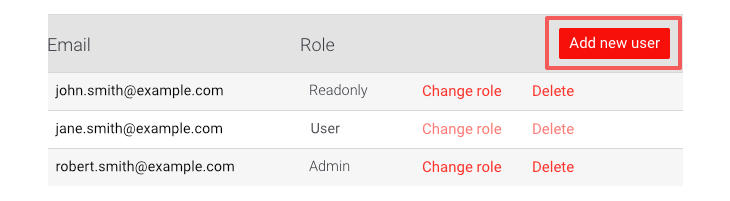
- Type in the email of the user
- Click OK to submit changes
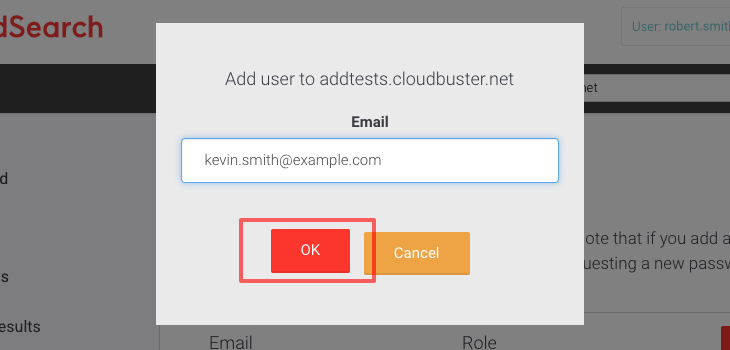
Please note that new users need to activate their account by requesting a new password from the login page.
To change the roles of your users, follow these instructions:
- Login to your AddSearch Account
- Go to Users
- Click Change role
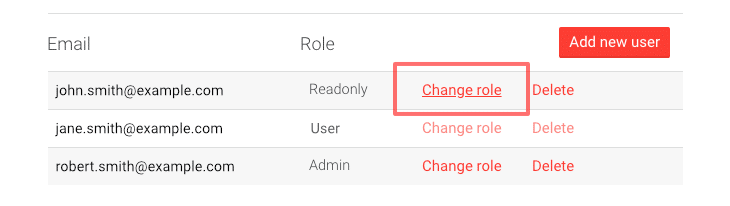
- Click on the desired role radio button
- Click Change role to submit changes
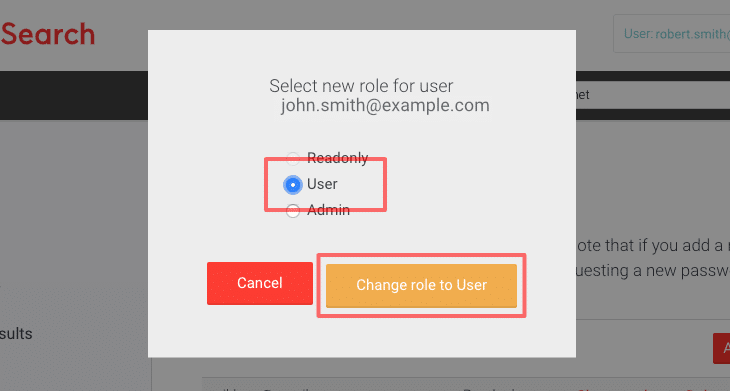
Please note that to be able to add users or to change user roles you need to be logged in as Admin user.
Was this helpful?
Need more help?
We’re always happy to help with code or other questions you might have. Search our documentation, contact support, or connect with our sales team.