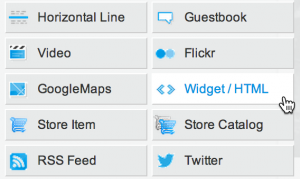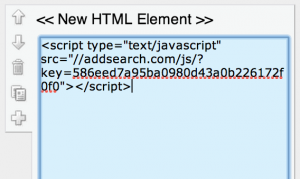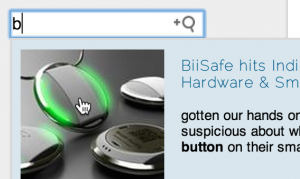Installing AddSearch on Jimdo Website (Archive)
Warning: This article describes configuration for legacy ready-made views. Those views have been replaced with modern, easy-to-configure analogues and we strongly recommend using them instead.
See the version of the article for newest views.
AddSearch is an instant search for websites that gives results immediately, from the first keystroke. Implementing the AddSearch instant search onto your Jimdo site is very easy, and takes only minutes.
How to Install AddSearch onto a Jimdo Site
1. Sign up for AddSearch on our homepage. You will receive an email with a link to a demo of your search.
The demo page includes the AddSearch installation code. Copy this code to your clipboard. (If you’ve already signed up for AddSearch you can also find this code by logging into the AddSearch Dashboard and clicking Installation.)
The code you need to copy looks like the script below, where SITEKEY is a numerical identifier field for your site:
<script src="https://addsearch.com/js/?key=SITEKEY"></script>
2. Log into Jimdo. Click the + icon to add a new element where you want the search input field to appear.
3. Click on Widget / HTML to add a HTML widget.
4, Paste the AddSearch script into the text field. Click Save. (Note that AddSearch will not always display in the Jimdo editor, but only on your live website.)
5. Congrats, you’re done! Try out your search by typing a letter into the search box; you’ll notice the difference immediately.
Customizing the Search
You can customize the look & feel of your search and change settings by logging into the AddSearch Dashboard.
Was this helpful?
Need more help?
We’re always happy to help with code or other questions you might have. Search our documentation, contact support, or connect with our sales team.