AddSearch detects categories from your pages automatically. The automatically detected categories are domains, subdomains, and paths. You can create aliases to categories shown as the category information in the search results.
You can replace the category information shown in search results with an alias to customize search results based on your preferences. For instance, if your blog deals with company news the alias could be called ‘Latest news’. After defining the alias your visitor will see ‘Latest writings’ instead of ‘blog’ as the category information in the search results.
Instructions
Defining an alias for a category has two steps: The first step is finding categories using the search. The second step is defining category aliases using categories found from the search results. Category aliases are set up in the Search designer.
Finding categories
To find categories using the search, follow these instructions:
- Locate the AddSearch search input field from your page
- Type in your search query to see the search results
- You can see category information at the bottom of each search result (screenshot: WordPress search, about, support, careers)
- Copy the category information to define aliases
Make sure to copy category information exactly as displayed in the search result.
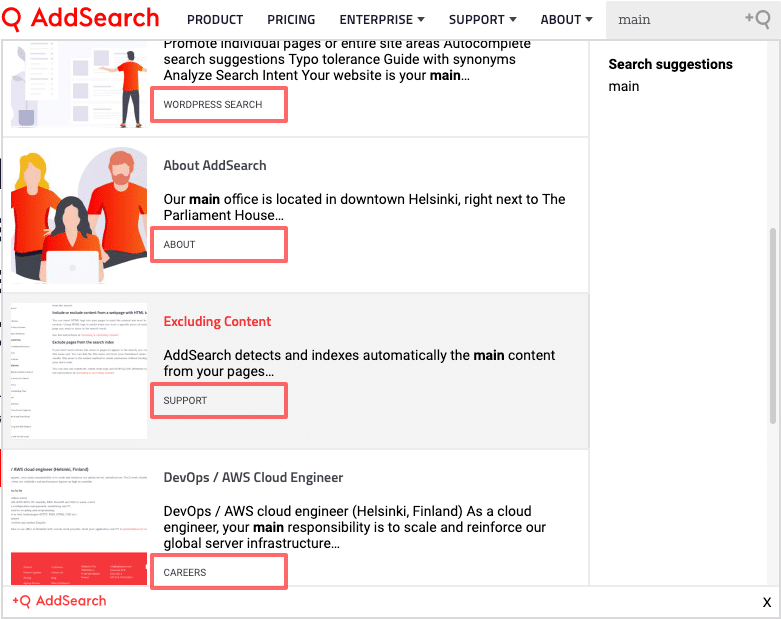
Defining aliases
Once relevant categories have been identified, an alias can be defined in the Advanced settings of the Search Designer. To define a category alias, follow these instructions:
- Paste the category information in quotation marks within open and closed curly brackets in the Category Aliases field.
- On the other side of a colon, list the desired alias within quotation marks.
- Once complete, click the “Apply changes” button at the bottom of the Search Designer.
- After your changes have been applied, category aliases will be included in the installation script settings available by clicking the Installation Script button in the top right corner of the Search Designer.
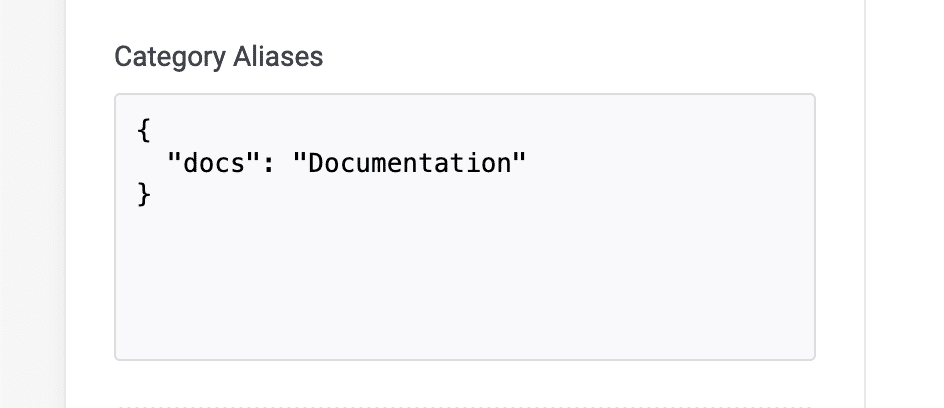
Please note that aliases take effect immediately and do not require a re-crawl.
