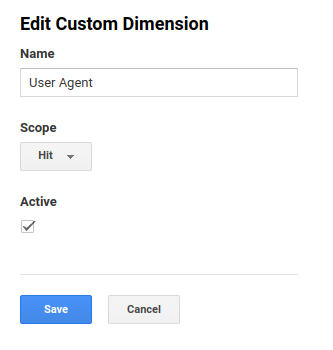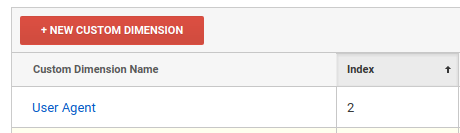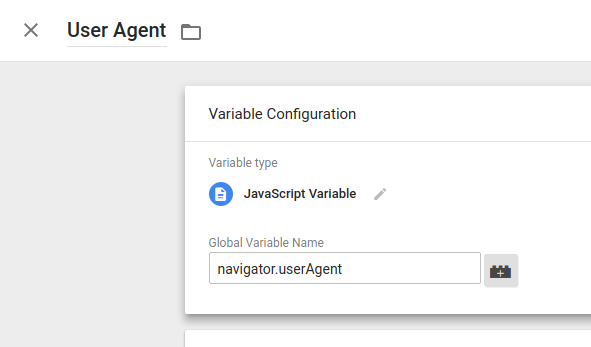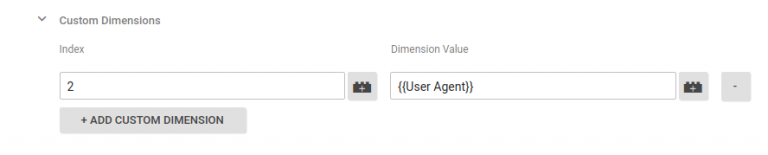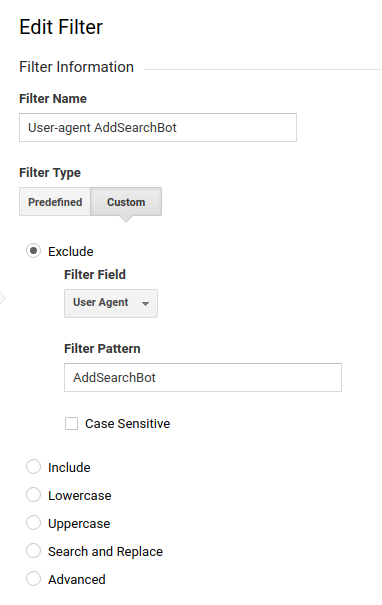Excluding AddSearch Bot from Google Analytics Traffic
Note: IP addresses of our bots can be found here.
Note: In GA4, bot traffic is excluded automatically. You don’t need to do anything to exclude AddSearch traffic if you use Google Analytics 4.
As AddSearch adds content from your site to the search, the AddSearch bot gets counted as traffic by most analytics software. This inflates your traffic numbers somewhat. To get accurate traffic statistics, you need to exclude AddSearch’s crawler, called “AddSearchBot”, from your analytics. The best way to do this is to add an exclusion filter to your analytics based on visitors’ user agents.
How to filter AddSearchBot by user agent with Google Tag Manager and Google Analytics
This method requires that you are using Google Analytics as “Universal Analytics” tag with Google Tag Manager.
First, go to your Google Analytics account’s Admin. Click on “Custom Definitions” in the “Property” column, and select “Custom Dimensions”. Create a new Custom Dimension with the name “User Agent”.
Note the value of the “Index” column for the created Custom Dimension – we are going to need it later!
Next, go to your Google Tag Manager account and click on “Variables” on the left-hand side menu. Click on “NEW” under “User-Defined Variables”. Set the name in the top left corner to “User Agent”, the type of the variable to “JavaScript Variable” and “Global Variable Name” to “navigator.userAgent”. Click “Save”.
Select “Tags” on the left-hand side menu and click on Universal Analytics (that links GTM to your Google Analytics account). Edit the tags settings, open “Custom Dimensions” and click on “ADD CUSTOM DIMENSION”. Set the index to the index matching the custom dimension in your Google Analytics account, in the first step – 2 in our example. Set the Dimension Value to {{User Agent}}.
Next, go back to your Google Analytics account and the Admin section. Click on “Filters” in the “View” column. Click on “ADD FILTER”. Create an exclude filter following our example:
It may take up to 24 hours for the filter to take effect, but once it’s active, you should not see any traffic from AddSearch crawlers in your Google Analytics data. Please note that this method does not remove traffic retroactively – it can only filter traffic that occurs after the custom dimension was added.
Was this helpful?
Need more help?
We’re always happy to help with code or other questions you might have. Search our documentation, contact support, or connect with our sales team.