Analytics Dashboard
With the Analytics Dashboard, you have access to tables and data visualizations of your users’ search queries and behaviors. Below is a glossary of terms which are commonly used in the Analytics Dashboard.
Glossary of Terms
- Keyword: The words and phrases that users type to find what they are looking for.
- Total Searches: Total number of searches.
- Clicks: Total number of clicks.
- Click Through Rate (CTR): (Total number of searches) / (Total number of clicks).
- Average Click Position (ACP): The average position of clicked search results. Smaller results are better. E.g. for the keyword “mask” one user clicks the first result and one users click the second result, ACP is (1*1+1*2)/2 = 1.5.
- Page URL: The URL for each search result listed.
Overview
The Overview section of the Analytics Dashboard provides an at-a-glance summary of your user statistics. This includes an overview of popular keywords, which is updated daily, and charted search and click data as well as information about click-through rates and average click position (ACP) for keywords. Chart data can be viewed by day, week, or month within a date range of 100 days.
Latest Keywords
The Latest keywords section of your Statistics displays a table of the terms used in the most recent search queries on your site.
No Hits Keywords
The No hits keywords section displays keywords that returned no results. On the right side of the table, you can find the number of times each query has been searched within the defined date range. No hits keywords are updated daily.
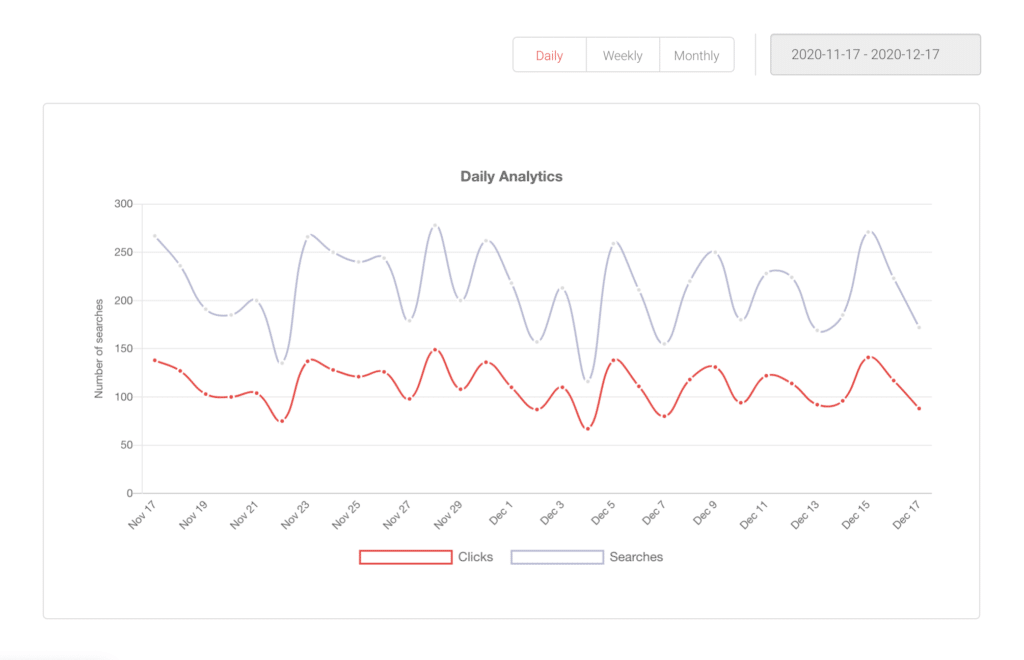
Keywords
The Keywords section of your Analytics dashboard provides a list of the most searched keywords used to search your site. Clicking on a keyword in the Keyword table reveals a list of URLs clicked when the keyword is searched. Here you’ll find additional information like the click count, average click position (ACP) and share of the total clicks for each URL as well as a Keyword Daily Analytics graph for individual keywords. From the graph, you can see how searches with a particular keyword have evolved over time.
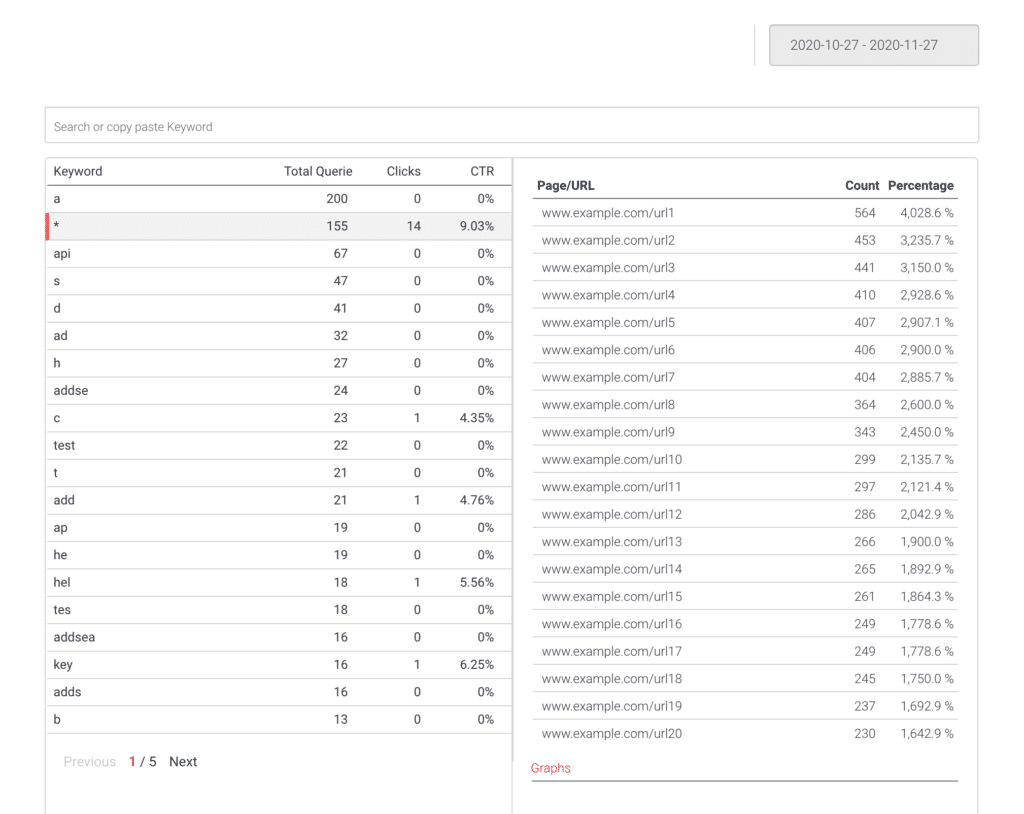
Results
Data visible in the Keywords section can also be viewed inversely in the Results section of the Analytics dashboard. Here you can see a list of your most-clicked page URLs and the corresponding keywords searched to find those pages. Full URLs for each page can be found atop the Keyword column on the right.
Export
An Analytics export tool can be found at the bottom of the Analytics Overview section of your dashboard. Analytics data is exportable as a Microsoft Excel workbook. The workbook will be generated with the date range you have selected above.
Note: Generating the Excel workbook might take a short while.
Was this helpful?
Need more help?
We’re always happy to help with code or other questions you might have. Search our documentation, contact support, or connect with our sales team.